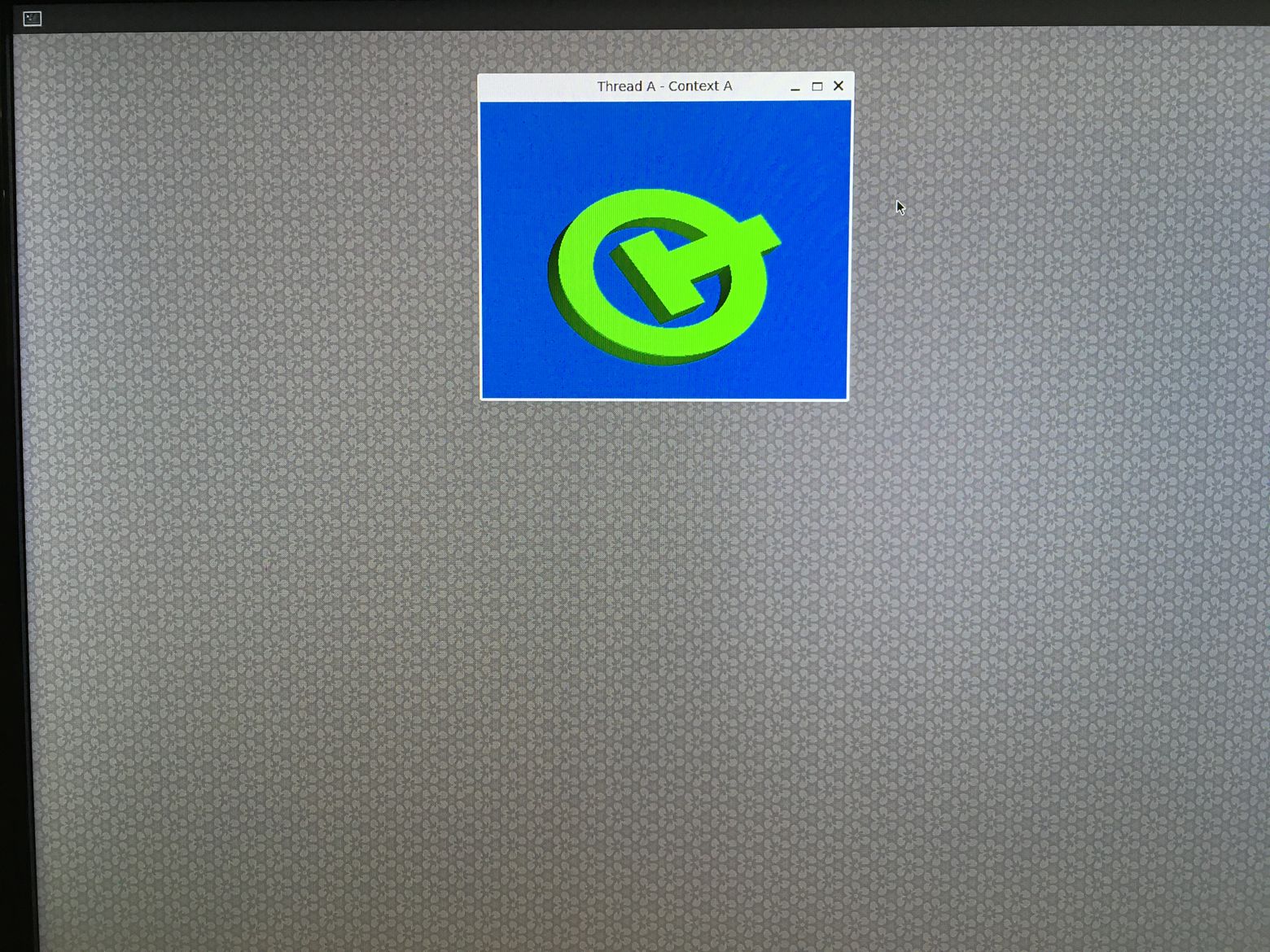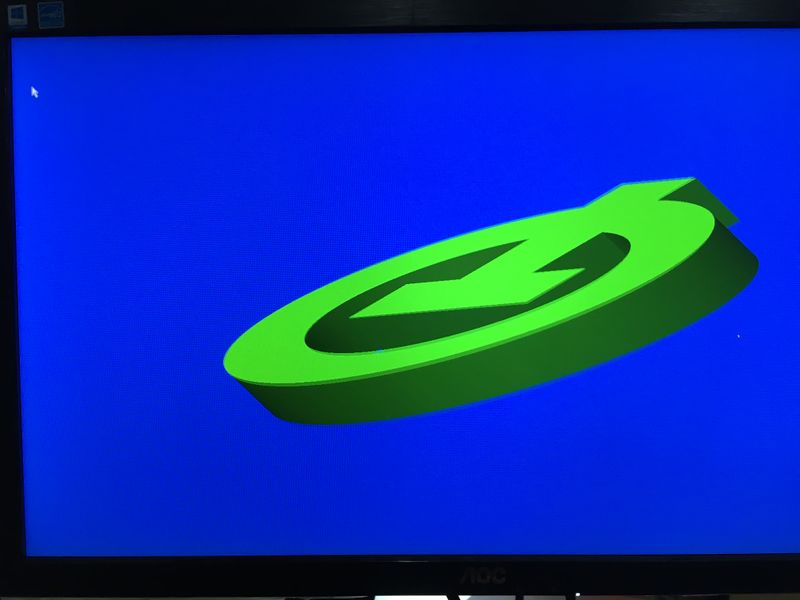“Buildroot 系统使用”的版本间的差异
Sunxiaolin(讨论 | 贡献) |
Sunxiaolin(讨论 | 贡献) 小 (Sunxiaolin移动页面Buildroot系统qt使用方法至Buildroot 系统使用) |
(没有差异)
| |
2020年11月4日 (三) 10:48的版本
该buildroot系统是基于wayland显示协议的嵌入式系统。系统集成的qt支持wayland、wayland-egl、eglfs、linuxfb显示插件。
基础信息
- 用户密码
系统默认使用root用户登录,并支持root用户ssh远程登录,给目标系统root用户设置密码为root
$ passwd root
> root
> root
使用示例
网络设置
系统下有ifupdown和dhcpcd两套软件在管理网络,开机启动脚本分别为/etc/init.d/S40network和/etc/init.d/S41dhcpcd,ifupdown的配置文件为/etc/network/interfaces,dhcpcd的配置文件为/etc/dhcpcd.conf,两套软件相互独立。系统默认没有对/etc/network/interfaces进行设置,只有dhcpcd对eth0配置了DHCP。若不需要两套软件管理,选择将其中一个从/etc/init.d/目录移除即可
- 使用ifupdown设置网络
设置静态IP,编辑/etc/network/interfaces,参考设置如下:
auto eth0
iface eth0 inet static
address 192.168.0.10
gateway 192.168.0.1
netmask 255.255.255.0
broadcast 192.168.0.255
dns-nameservers 1.2.4.8 114.114.114.114
重启系统生效
- 使用dhcpcd设置网络
设置静态IP,编辑/etc/dhcpcd.conf,参考设置如下:
interface eth0
static ip_address=192.168.0.10/24
static routers=192.168.0.1
static domain_name_servers=1.2.4.8 114.114.114.114
重启系统生效
- 连接wifi
系统下使用wpa_supplicant软件连接wifi,开机启动脚本为/etc/init.d/S80wifireconnect,配置文件为/userdata/cfg/wpa_supplicant.conf,系统中提供了wifi_start.sh脚本用于输入wifi账号密码并进行连接,参考命令如下:
$ wifi_start.sh norco_2.4G norco85258506
# 账号:norco_2.4G
# 密码:norco85258506
QT开发
搭建qt开发环境
主机PC端环境为Ubuntu16.04,目标板系统为buildroot嵌入式系统,默认使用root用户登录,并支持root用户ssh远程登录,给目标系统root用户配置密码为root
$ passwd root
> root
> root
SDK与系统镜像一同发布,从相应的烧录包中获取SDK。SDK中包含交叉编译工具链、qmake、与目标板系统的rootfs。解压SDK到任意目录$TOP_DIR(示例中以路径/home/lin/trash为例),并运行开发环境配置脚本
$ tar host.tar.gz -C $TOP_DIR
$ cd $TOP_DIR/host
$ ./relocate-sdk.sh
使用终端命令行编译运行qt程序
qt程序使用SDK中的qt5 examples例程,通过qmake、make命令进行编译
$ export PATH=$TOP_DIR/host/bin:$PATH
$ cd $TOP_DIR/host/aarch64-buildroot-linux-gnu/sysroot/usr/lib/qt/examples/opengl/hellowindow
$ qmake
$ make
生成hellowindow程序,可通过scp拷贝到目标板中直接运行
$ scp hellowindow root@10.168.1.247:
$ ssh root@10.168.1.247
$ ./hellowindow
系统在/etc/init.d/S50launcher开机启动服务中,启动了wayland显示服务,并运行了QLauncher桌面,若使用eglfs或linuxfb显示插件,则需要移除S50launcher服务
$ mv /etc/init.d/S50launcher ~
$ sync
$ reboot
指定eglfs显示插件运行程序
$ ./hellowindow -platform eglfs
$ ./calculator -platform linuxfb
使用qtcreator开发调试qt程序
qtcreator集成编辑、编译、运行、调试环境于一体,提升开发效率
安装qtcreator
$ sudo apt-get install qtcreator
添加Qt Versions
Tools --> Options --> Build & Run --> Qt Versions --> Add --> 选中qmake路径 --> Apply
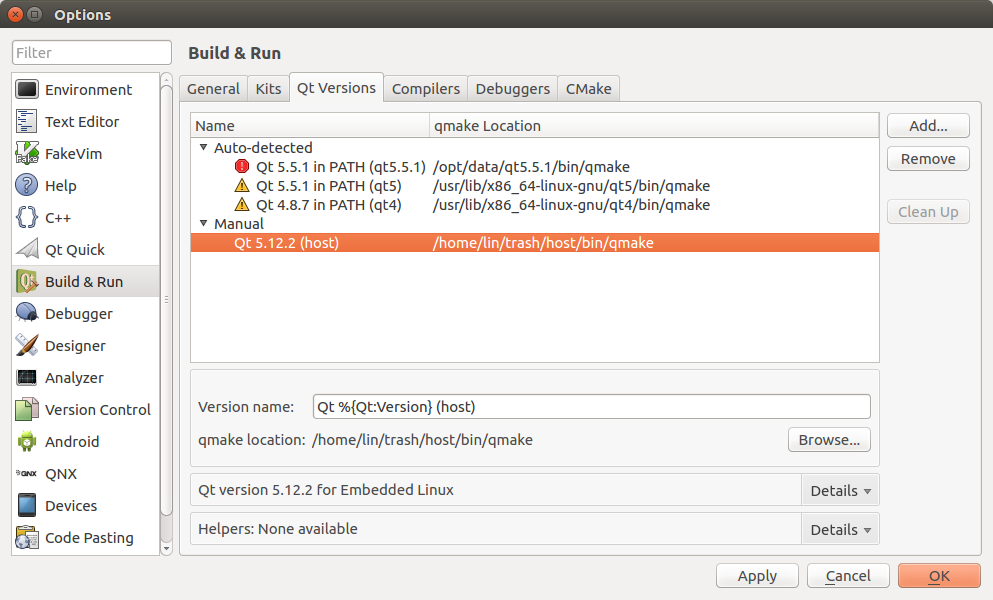
添加Compilers
Tools --> Options --> Build & Run --> Compilers --> Add --> GCC -- 选中g++路径 --> Apply
注意:选中g++路径,并修改ABI一栏明确指示平台架构为arm
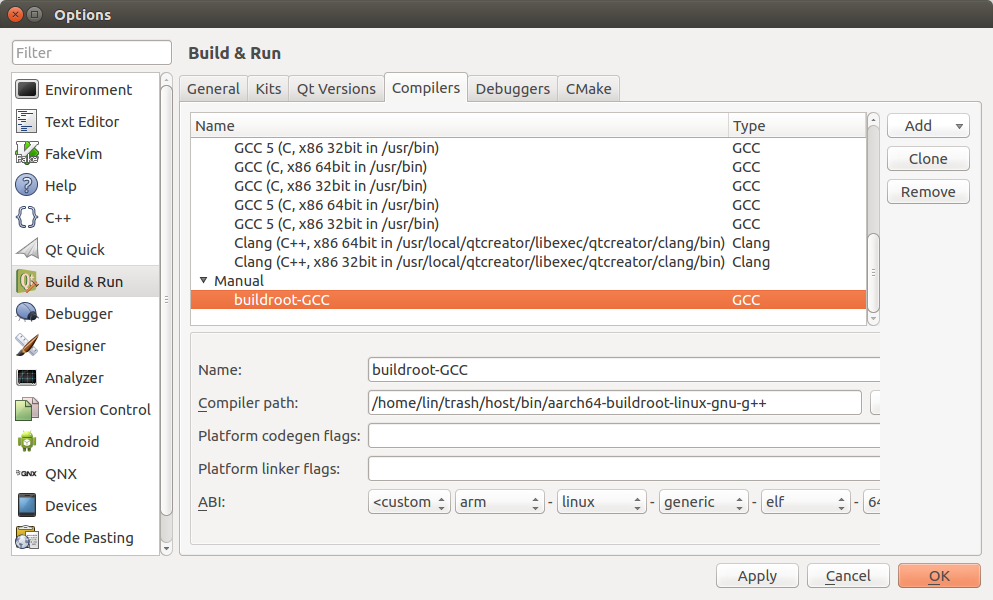
添加Debuggers(可选项)
Tools --> Options --> Build & Run --> Debuggers --> Add --> 选中gdb路径 --> Apply
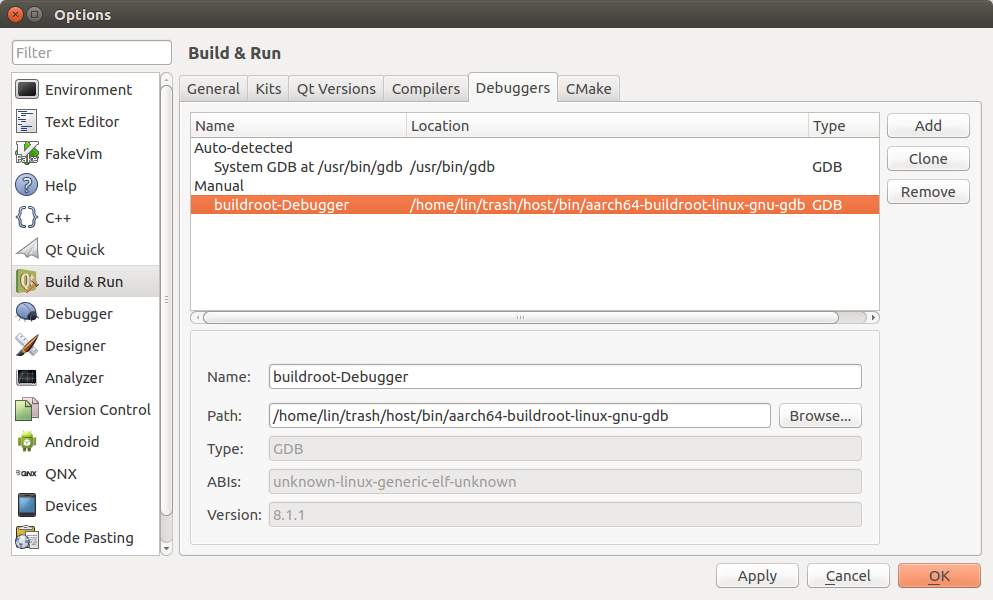
添加Devices(可选项)
Tools --> Options --> Devices --> Add --> General Linux Device --> start Wizard
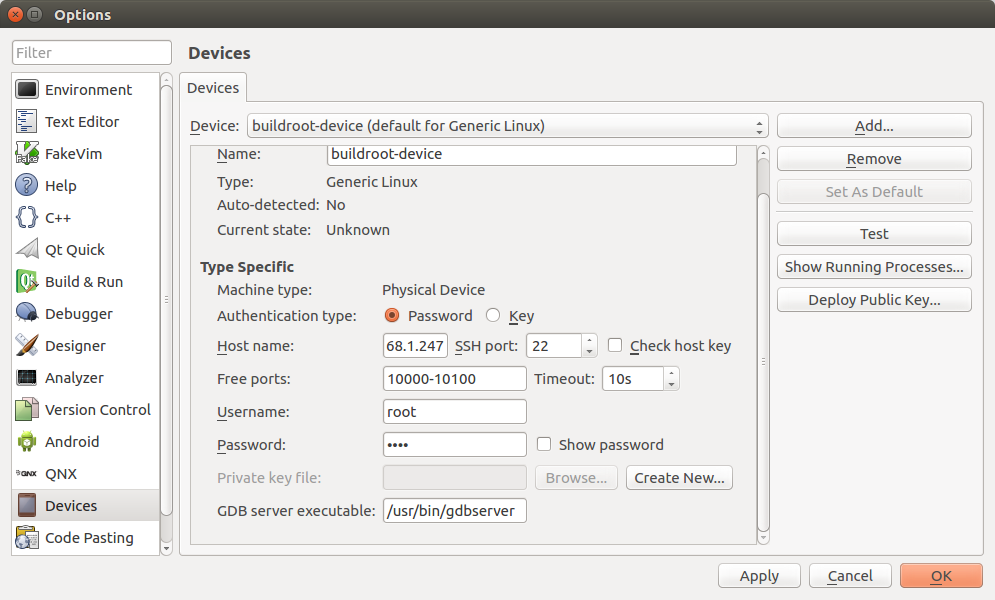
并点击"Test"测试设备联通

添加Kits
Tools --> Options --> Build & Run --> Kits --> Add --> Apply
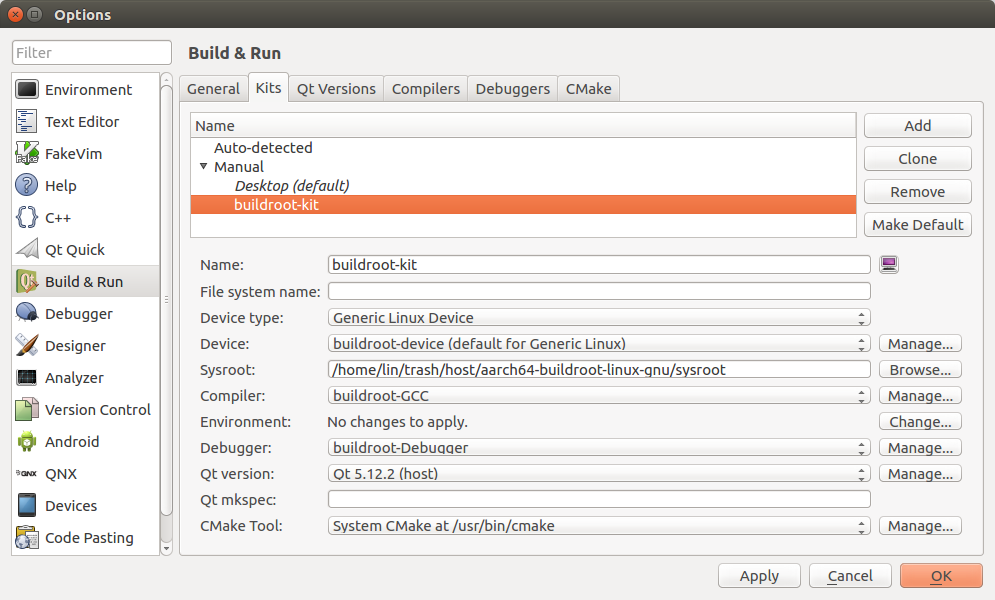
打开 hellowindow 工程并选择Kits
Welcome --> Open Porject --> 选择工程路径 /home/lin/trash/host/aarch64-buildroot-linux-gnu/sysroot/usr/lib/qt/examples/opengl/hellowindow/hellowindow.pro --> Configure Project
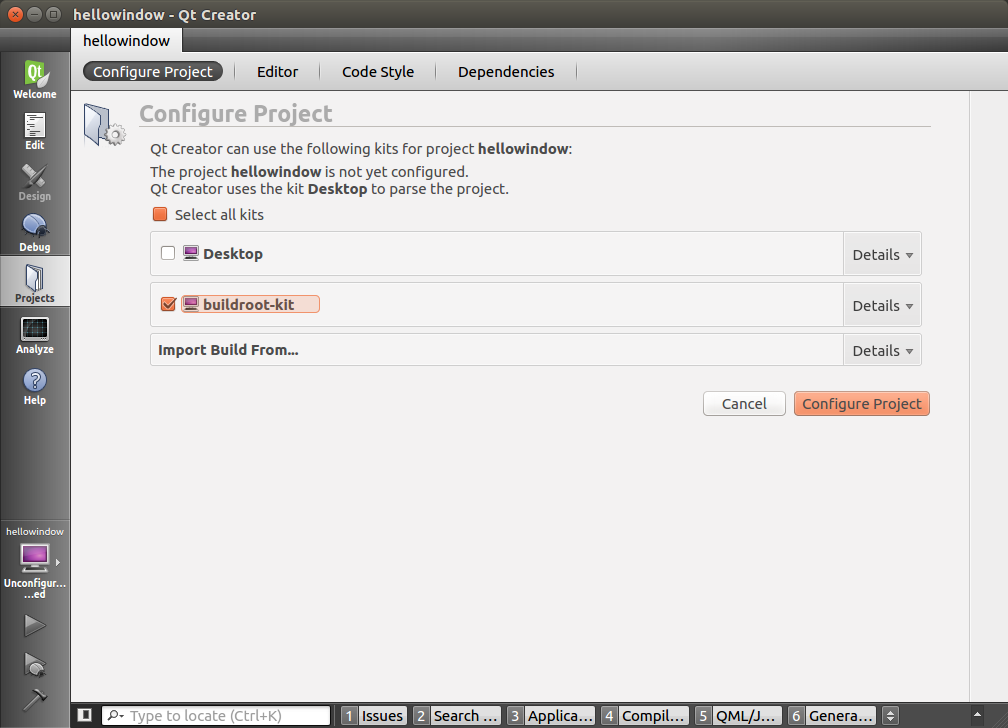
编译运行 hellowindow
Build --> Build Project "hellowindow" --> 重启qtcreator --> Build --> Run
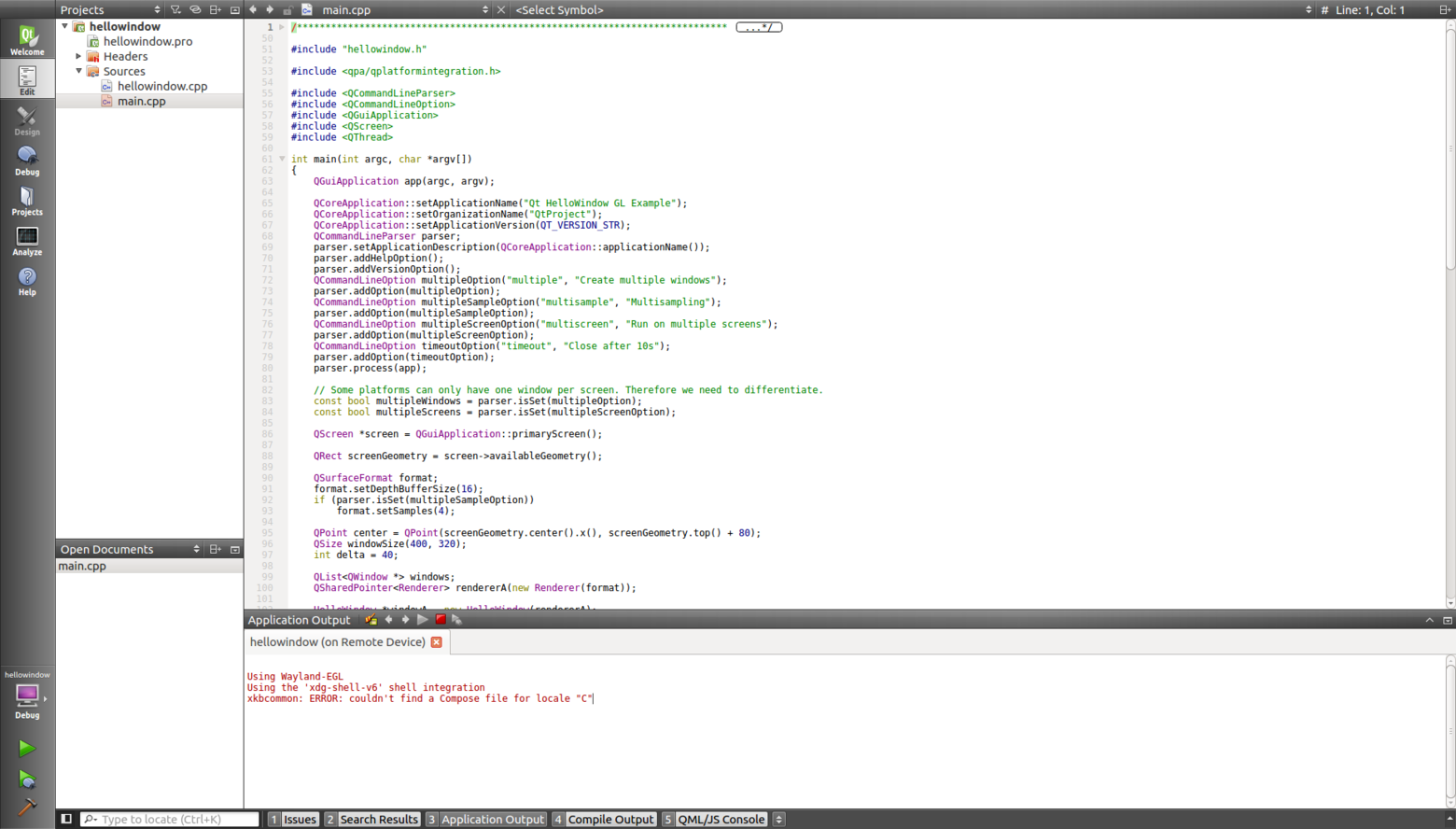
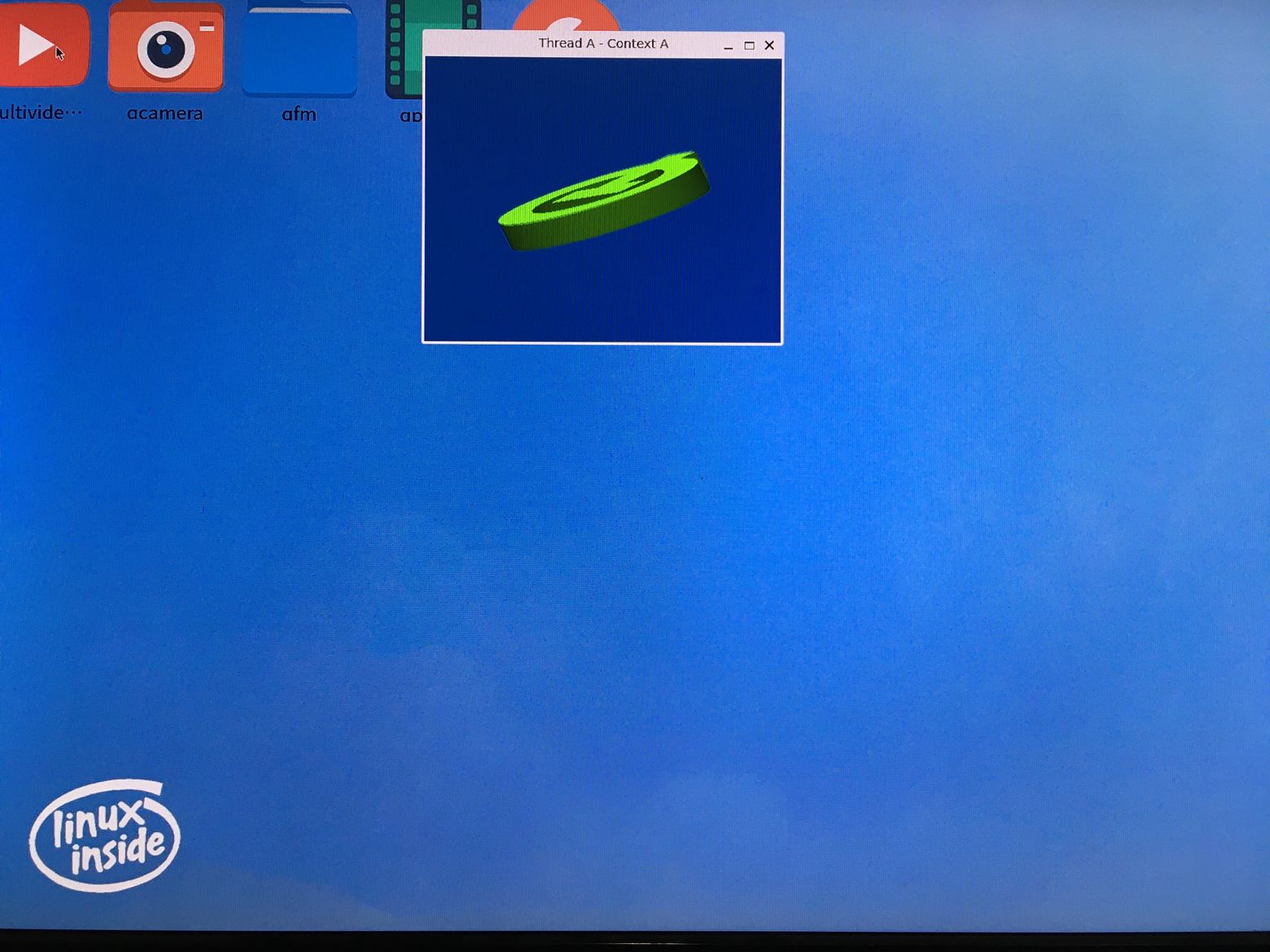
配置debug模式
Projects --> buildroot-kit --> Build
注意:找到 Build Steps --> qmake --> Details --> Additional arguments --> 添加 QMAKE_CXXFLAGS+=-g
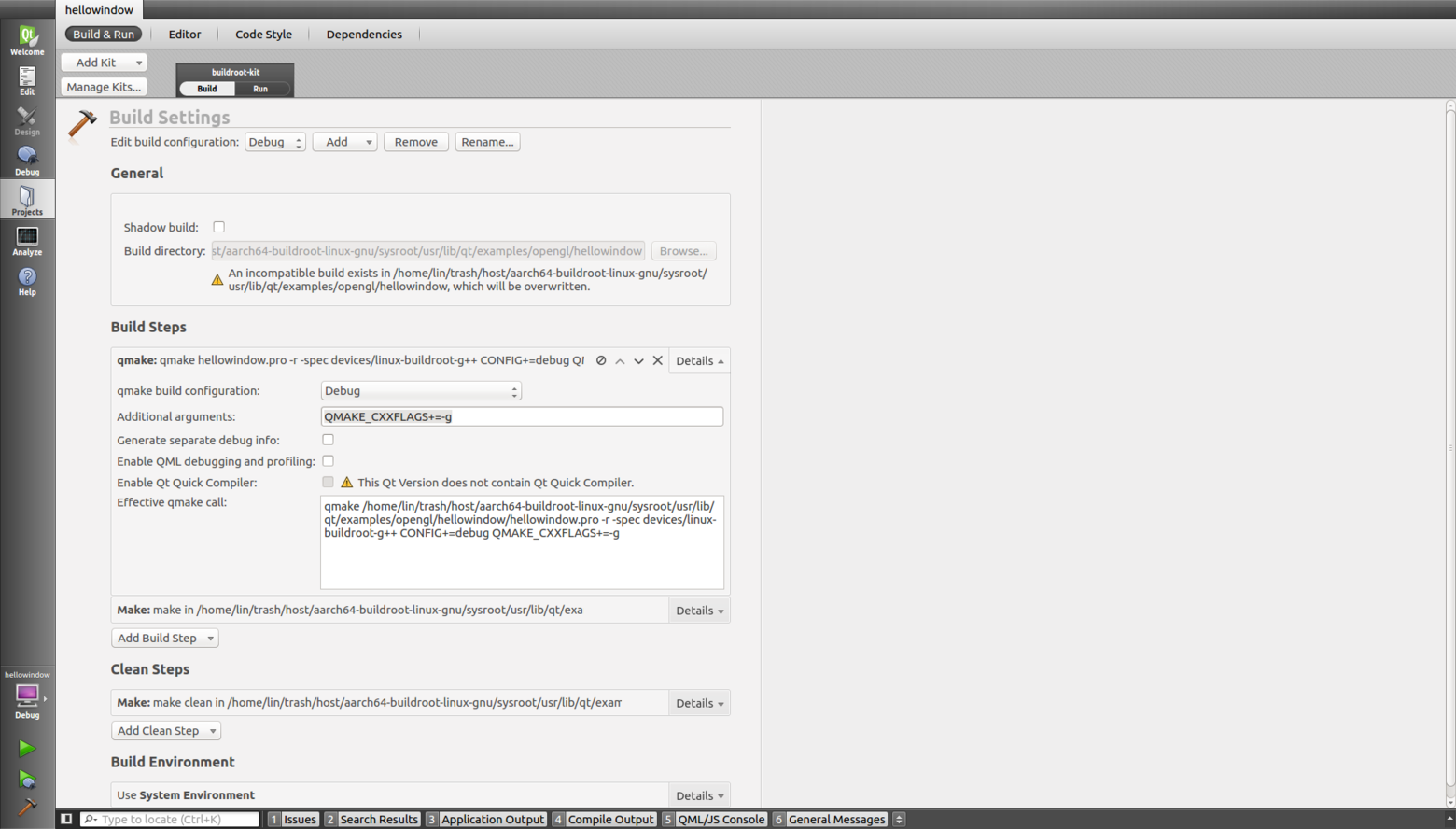
Projects --> buildroot-kit --> Run
注意:找到 Run Environment --> Details --> 点击 Fetch Device Environment
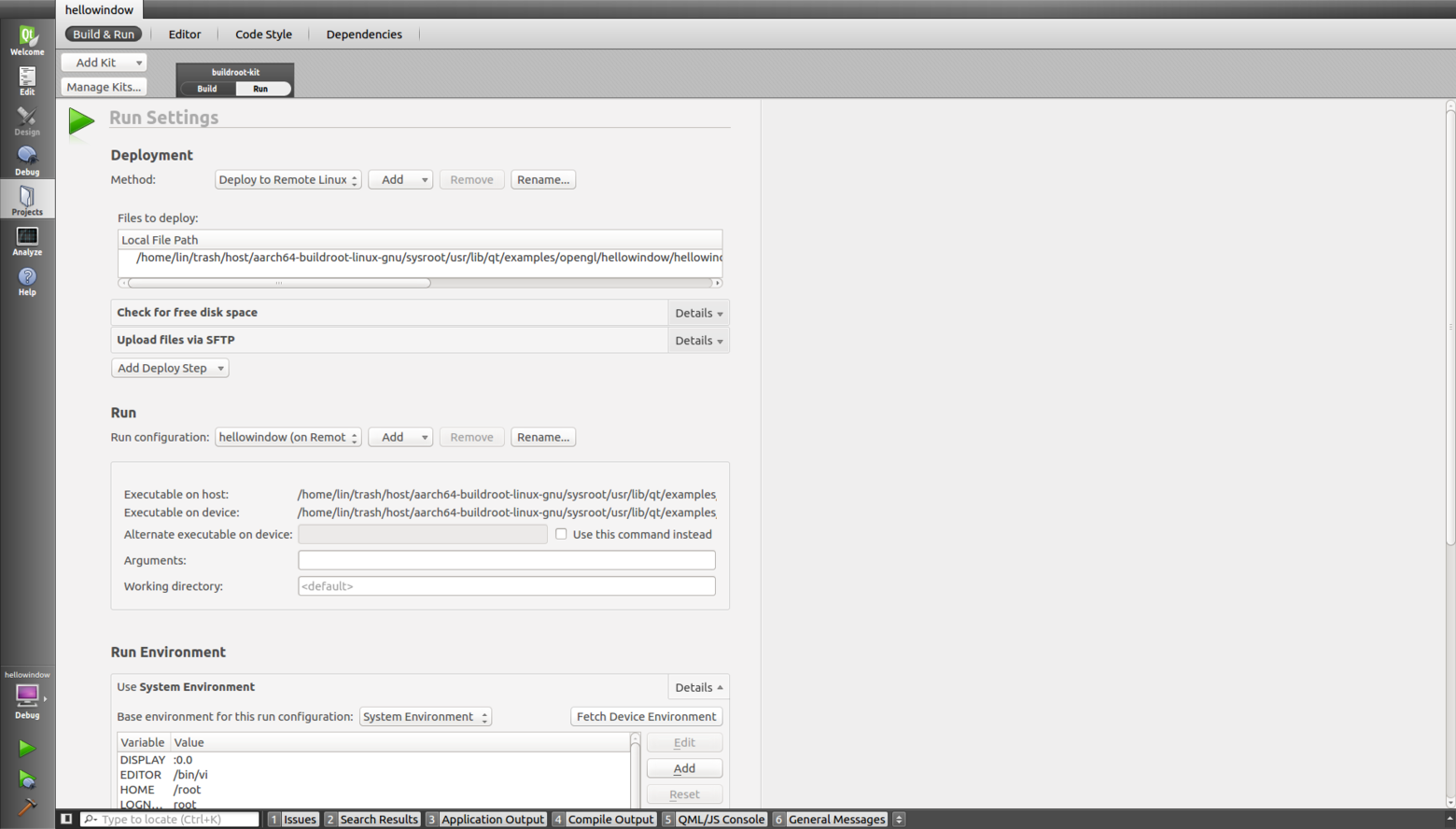
重新编译并调试运行
Build --> Clean Project "hellowindow"
Debug --> Start Debugging --> Start Debugging